Vim 技巧
一年前写了一篇提高效率的手艺,提到了 Vim 作为划时代的文本编辑工具,可以有效的提高文本编辑的效率,对于写作或者 coding 都非常有用。
今天整理一个稍微进阶的教程。vimer 十几年的 95% 的操作使用,应该都在这里。
Vim 作者,Bram 于 2023.08.05 日去世了,享年 62 岁。像我这种只要碰键盘就离不开 vim 的人,对 vim 的感激,是十分强烈的。悼念 Bram。
计算机的基石和发展,也就这几十年。那一批有卓越贡献的人,后面二十年会相继离去。C 语言之父丹尼斯十年前走了,70 岁。后面会越来越多。
按键
单个行为操作
- 移动:hjkl /w/e /b/ $ / 0 (^)
- 删除:dd /x
- 行合并:J
- 换行:o / O
- 撤回 / 返回:u / C+r
- 插入:i / (I-A-a)
- 查找:f (-;-,) /t/ * / #
- 替换:r
- 括号匹配:%
- 黏贴复制:yy-dd/p
- 拖屏:HLM /zz (zt-zb) /c+e /c+y /c+f (d-b-u) / :n / G /gg
- 位置标记:ma-‘a (mx - moving - ‘x)
- 保存退出::wq(https://stackoverflow.com/questions/11828270/how-do-i-exit-vim)
4 种模式
esc:普通模式
i/a:插入模式
shift+::命令模式
ctrl+v:区块模式
多个行为组合
动词:d /c/y /v/ …
介词:i /a/f /t/ …
名词:w /e/p / {/} / ( / ) / [ / ] / “ / ‘ / 字符 / …
- 动词 - (数字) - (介词) - 名词
- dw / dt? / ci) / ca} / d2w / y$ / y3w / v2i)
- 数字 - 动词 - (名词)
- 6ixy / 4p / 2dw / 0y$
寄存器
- 录制:q [a-z] - anyaction - q
- 使用录制:3@[a-z]
寄存器使用
- 多行文本的行首 / 行尾增加同样的内容
- 使用区块:c+v -> j/h -> $/0/^ -> I/A -> input -> esc
- 使用寄存器:qa -> $/0/^ -> I/A -> input -> esc -> j -> q | 3@a
- 多行文本,增加序号
- :let i=0(定义变量)
- qa(开始录制)
- 0 -> i -> input -> esc -> 0(到行首输入需要的分割等内容,然后回到普通模式,再次回到行首)
- :let @n=i(变量放入寄存器)
- :let i=i+1(变量 + 1,供下次使用)
- “nP(将寄存器的值复制到行首之前)
- j(进入下一行)
- q(结束录制)
- 3@a(回放 3 次)
配置
~/.vimrc,示例如下:
vimrc/basic.vim at master · amix/vimrc
插件管理器
Vundle
https://github.com/VundleVim/Vundle.vim
1 | set nocompatible " be iMproved, required |
Dein
https://github.com/Shougo/dein.vim
1 | sh -c "$(wget -O- <https://raw.githubusercontent.com/Shougo/dein-installer.vim/master/installer.sh>)" |
插件
示例:https://github.com/preservim/nerdtree
1 | // Vundle |
插件就 Google 尽情的搜索吧,选择自己喜欢和必须的就好。Vim 插件装多了会卡,NeoVim 不会。
插件都是程序员非商用的产出,都是没有什么美感的。有些配置还比较繁琐,使用问题不大。
就这样。
NeoVim
和 vim 有配置上的差异,使用上一样。推荐使用 NeoVim。
上面的配置、插件管理器等都是 Vim 的,NeoVim 会有一些不一样,但大体也都是一致的。插件也都是能共用的,很多插件也为 NeoVim 做了专门适配。
IDE
https://spacevim.org/
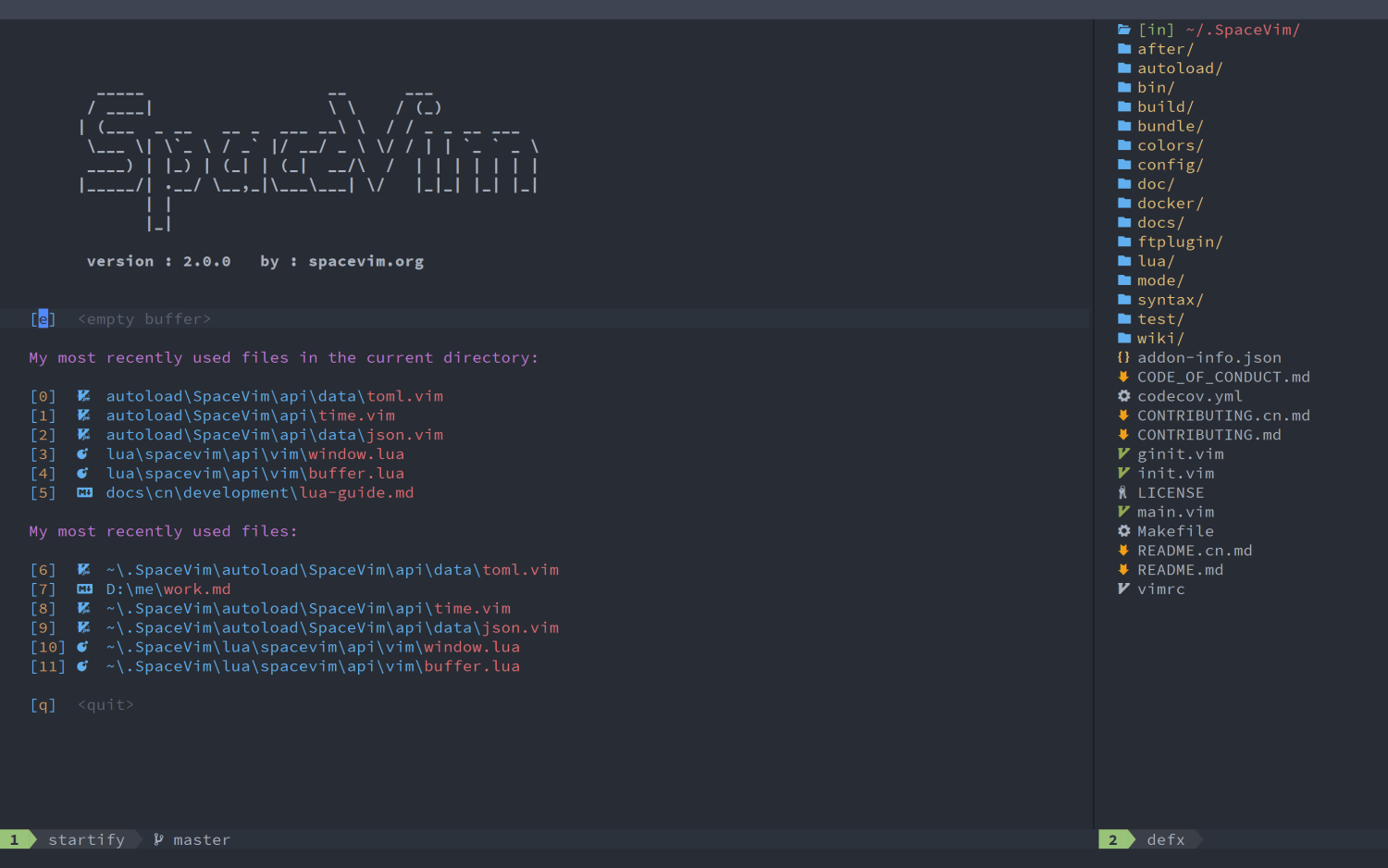
- 多种开发语言的配置箱
- 缓存 / 窗口管理方便
- 撤销树
- 提供的快捷帮助命令使用很方便
- 简化配置
- 命令终端使用非常方便
工作使用
Vim 终端
- 单文件查看 / 编辑
- 系统文件配置
- coding
集成 IDE
- vscode (安装 vim 插件):全局搜索 / 代码阅读 /json 格式化
- xcode (打开 vim 模式):函数调用链 /code
离开鼠标
网页 vim 插件(chrome/safari)
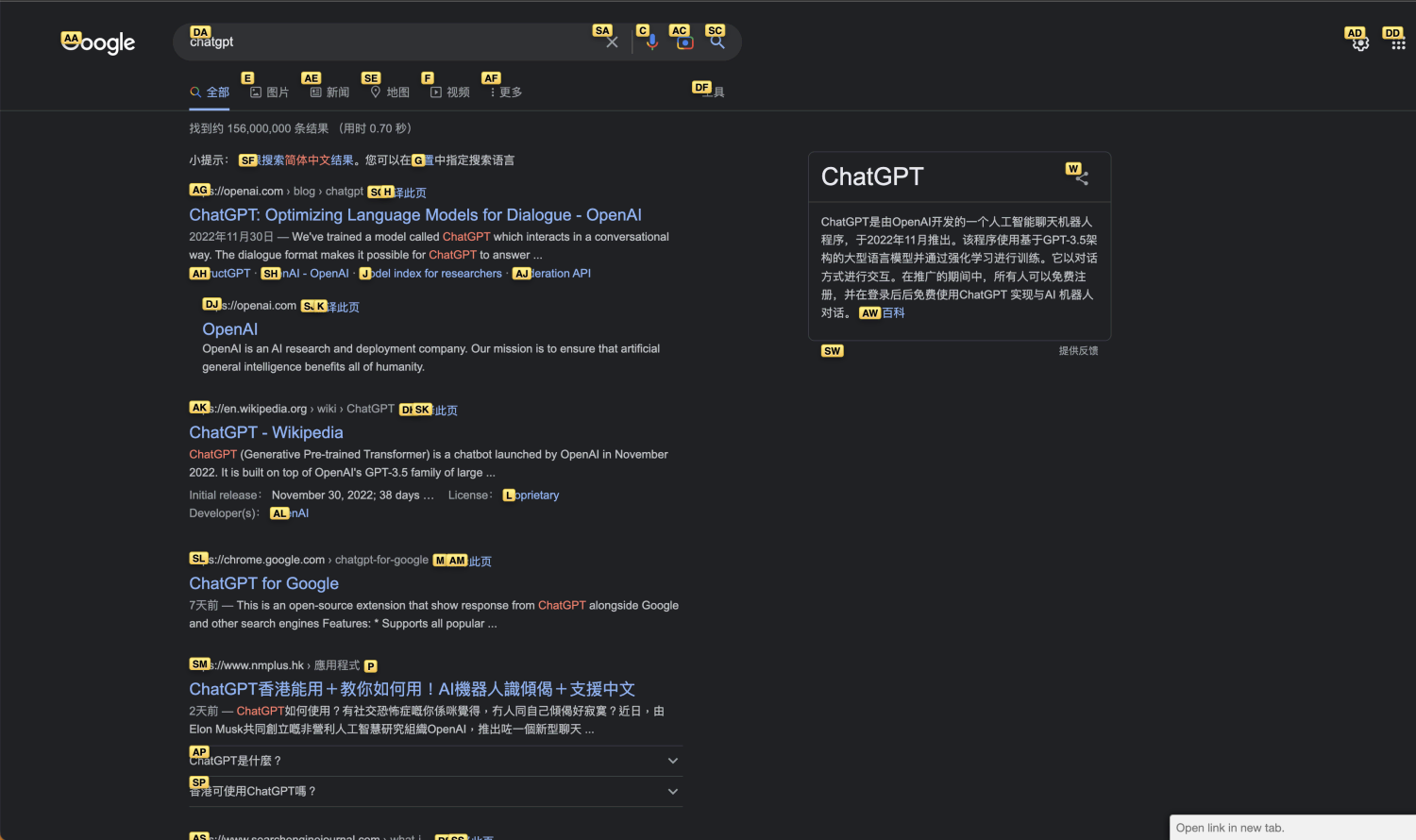

文件浏览器 Ranger

全键盘 homerow
https://www.homerow.app/
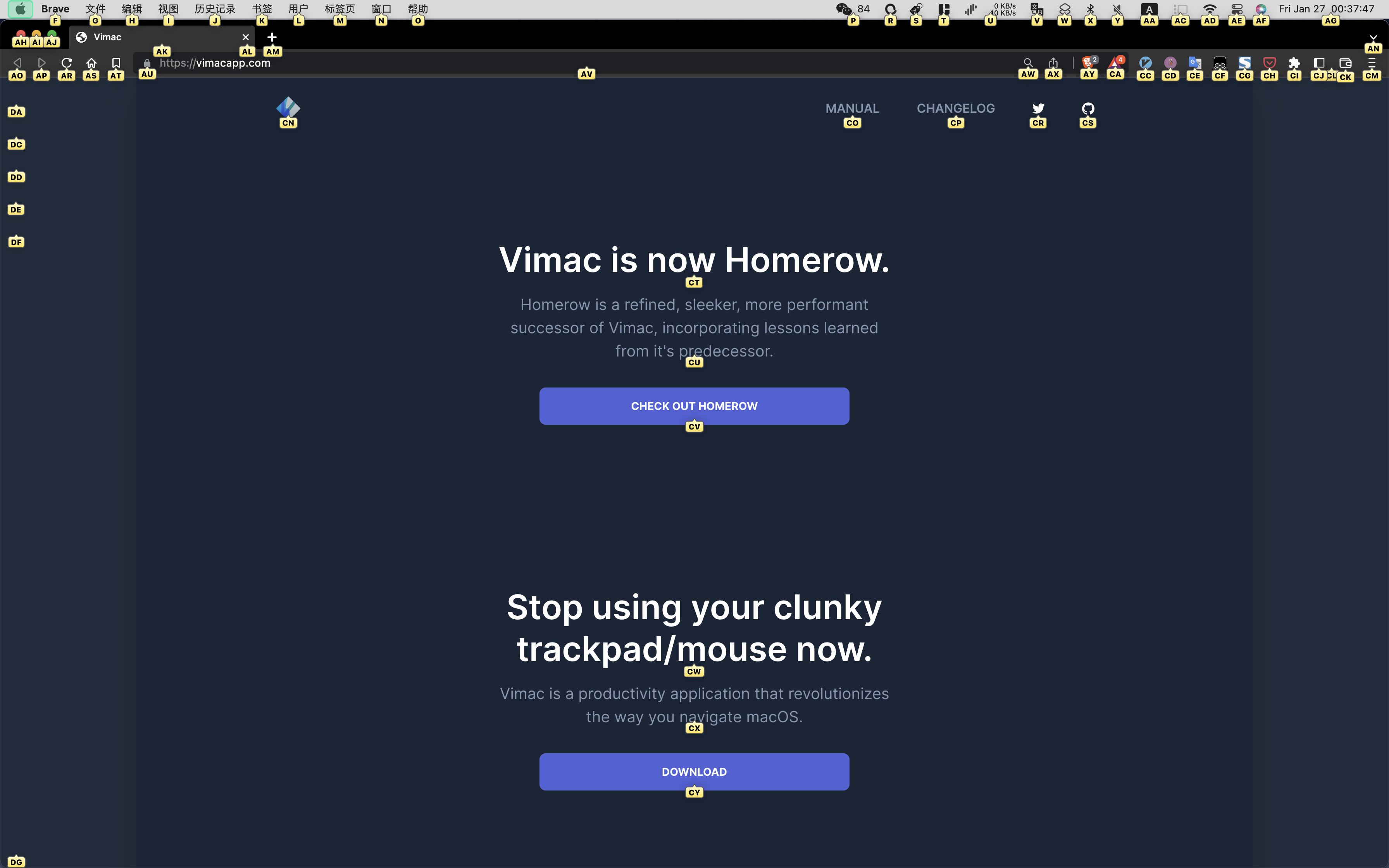
写作推荐
问题:
- 频繁修改前面写过的内容,使用 Vim 可以更专注于内容。避免手的移动干扰思路。
- 中文场景下 vim 体验不好(普通模式下的键盘操作需要英文)
推荐:
Xcode
- xcode 官方自定义了一套 vim,适配中文场景非常棒。写作过程中基本不用再切换输入法。
- 如果需要搭建复杂文档,有多个文件和文件夹,可以通过 git 、workspace、playground 自行配置。
- git:云存储
- workspace:多个文件系统做隔离
- playground:markdown 和 预览